Joining a Multiplayer Invite
You can be invited to a multiplayer room by an anonymous shared link or by explicit invitation. How you join depends on what kind of invitation it is.
Joining Through a Shared Link
Shared links are anonymous access to the lesson so there is no need for credentials.
- Click the shared link
Mobile
a.) If you have the app: it will launch you straight into the app
b.) If you don't have the app: it will take you to the app store where you can download the app to continue
PC
a.) If you have the app: Allow the browser to launch the xplorer player program and it will auto launch the xplorer player desktop app.
b.) If you don't have the app: click on the windows download badge to install the program.
c.) Click launch in web to launch the WebGL version
- Choose a nickname that will identify your avatar to other users in the lesson
- Customize your avatar
- Lesson will download
- Lesson will launch
Joining a Multiplayer Email Invite
If your account was invited to a multiplayer room you will receive an in-app notification as well as an email.
- Click the link in the email
- You will be asked to login
- Customize your avatar
- Lesson will launch
Joining Multiplayer Room Within Player
- Log into the Modest Tree Xplorer app
- Click on "Join Room" in the left hand sidebar
- Select the invitation
- Click "Join Room"
- Download the project when prompted
- lesson will launch
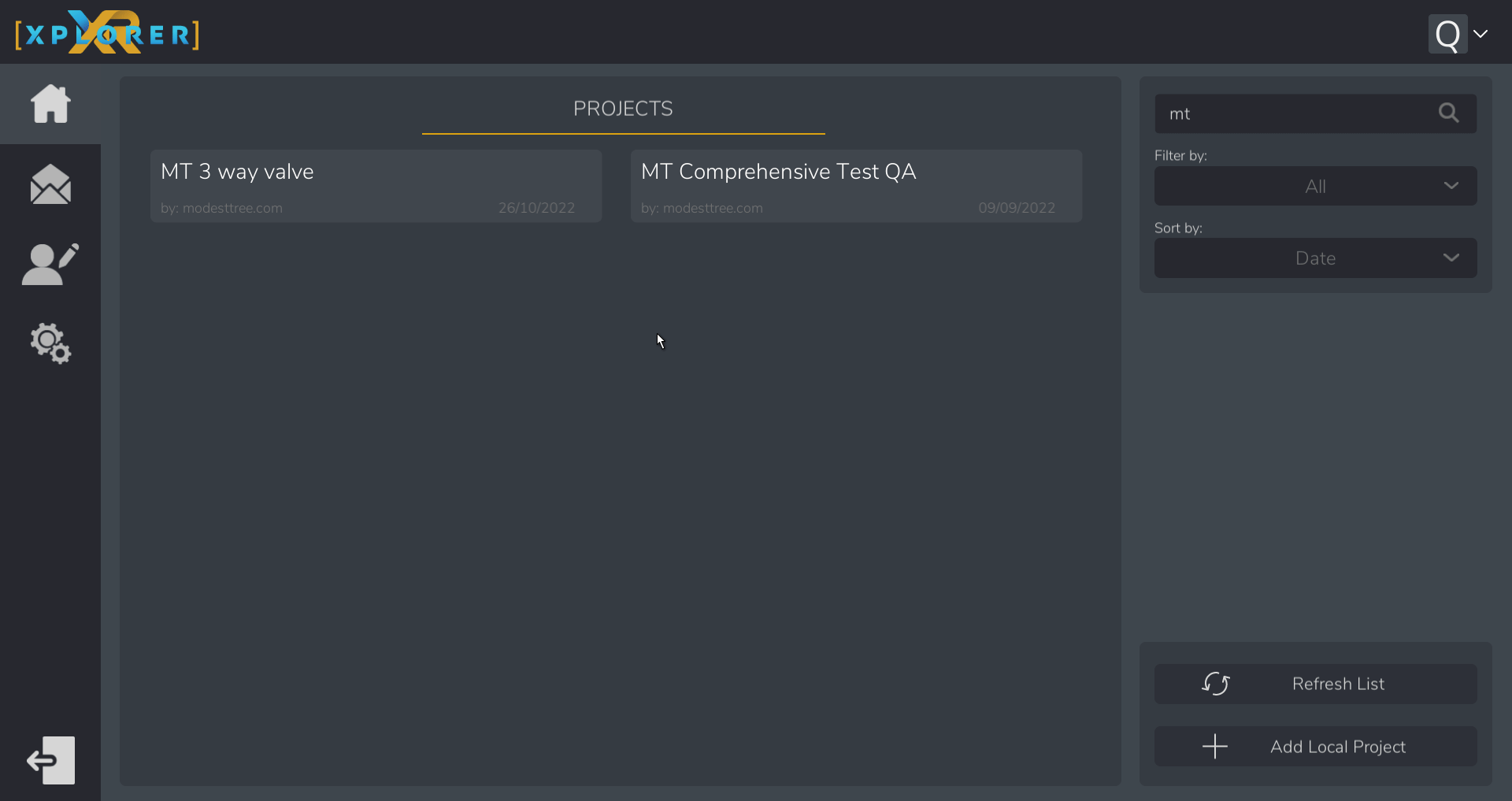
Next: Presenting a Lesson

